If you hold shares with Computershare in an Employee Share Purchase Plan (ESPP), a Registered Retirement Savings Plan (RRSP), or a Tax-Free Savings Account (TFSA) at Computershare, transferring them to Questrade is easy. Follow these simple steps to ensure a smooth process.
Lesson Transfers between Questrade accounts
Transferring shares from Computershare to Questrade
Learn how to transfer your shares from Computershare to your Questrade account.
Step 1: Request the Transfer
- Contact Computershare.
- Request for the transfer of your shares to your Questrade account, and provide the following details:
- Questrade’s CUID: QSTR
- Your Questrade account number (where you want the shares transferred)
Step 2: Upload 2 Documents to your Questrade account
After the transfer is initiated, you should be able to get an account statement and a transfer confirmation from your Computershare portal. Upload these 2 documents to your Questrade account.
Here are examples of the 2 documents we need:
First document: Account statement.
The images below are the first 2 pages of your account statement but it can be longer depending on your account. Please upload the whole document as a PDF.
Please note: The account statements shown below are for illustrative purposes only.
Page 1 (below)
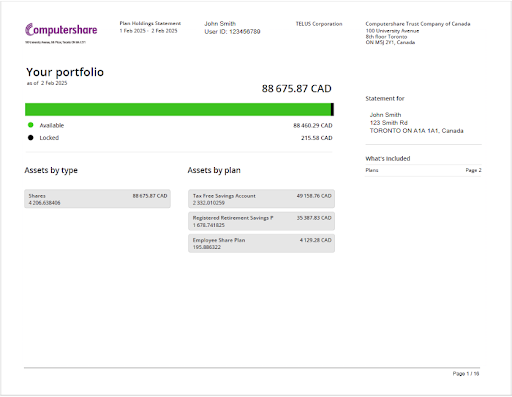
Page 2
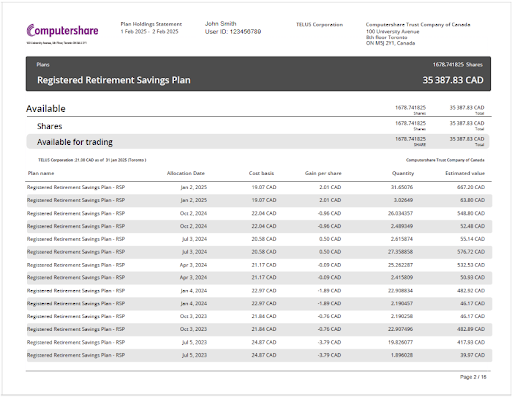
Second document: Transfer confirmation page (can be sent as a screenshot or a PDF).
Please note that you must submit the full page of your transfer confirmation page showing the account type you are transferring from. To do this, please ensure you "unhide" all sections on your page.
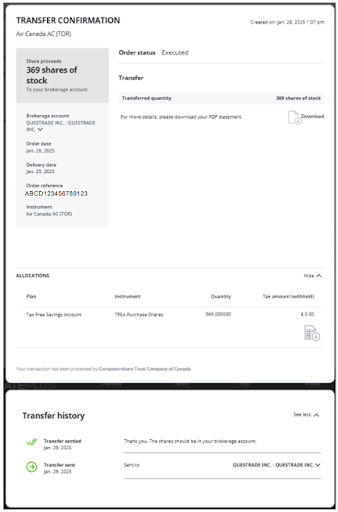
To upload your screenshots, head over to the Documents page on the top section of your account, and click Upload documents. The document type you should be using is Transfer account forms.
Step 3: Share Deposit
Once the shares arrive, we will check to make sure the above 2 documents are on file. If they are, we’ll proceed with depositing your shares.
Please note: If we don’t receive these 2 documents within 3 business days after your shares arrive, we’ll have to send the shares back to Computershare.
Frequently Asked Questions (FAQ)
Q: Why does my screenshot/document keep getting rejected?
It’s typically because you sent a screenshot or document which we are unable to accept. Please only provide the documents above which are the account statement and transfer confirmation.
Screenshots/documents that we cannot accept:
Example 1: Confirmation of transfer page not showing Computershare account type.
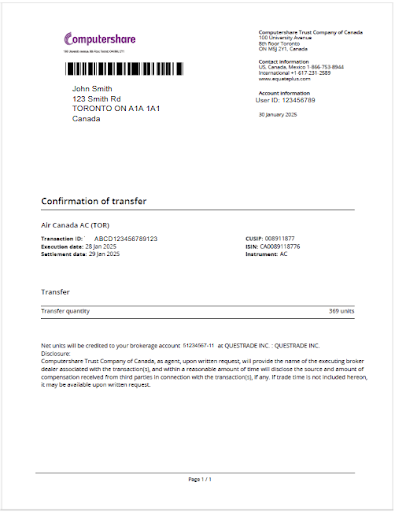
Example 2: Employee Share Ownership Plan (ESOP) document.
Similar to Example 1, clients often provide this document because it looks official. The problem is that we cannot accept it because it does not show the account type that the shares came from in a clear and concise fashion.
-sample.png?sfvrsn=afdf2fbf_2)
Q: Why do you need these 2 documents from Computershare?
Computershare doesn’t provide information about the type of account the shares are coming from. Without this, we can’t process your shares correctly (e.g. as a transfer or a contribution).
Q: How long do I have before the shares are sent back to Computershare?
You have 3 business days to upload your screenshot after the shares arrive at Questrade. For example, if the shares arrive on Monday, we must receive the screenshot by 5 PM on Thursday to avoid returning them.
Note: The information in this blog is for educational purposes only and should not be used or construed as financial or investment advice by any individual. Information obtained from third parties is believed to be reliable, but no representations or warranty, expressed or implied, is made by Questrade, Inc., its affiliates or any other person to its accuracy.
Related lessons
Want to dive deeper?
Funding your account
Explore the many different ways you can deposit funds to your Questrade account(s).
View lessonRead next
Making a withdrawal
Read about the different withdrawal options, processing times and potential tax implications for different types of accounts.
View lessonExplore
Preparing your taxes
Explore this comprehensive guide to know what to expect during tax time for your registered and non-registered accounts and investments.
View lesson