Looking to upload some documents for your account?
We may require you to upload documents when opening an account, or for certain account related requests. We’re happy to help with the process.
Please follow these easy steps to upload:
Lesson How to open an account
Looking to upload some documents for your account?
We may require you to upload documents when opening an account, or for certain account related requests. We’re happy to help with the process.
Please follow these easy steps to upload:
Congrats! You’ve finished uploading a document for your account.
If you’d like to check on the status of your upload, feel free to check the Recent upload history section which you can find on the Documents page.





If you’d like to check on the status of your documents, sign in and swipe over to the right-most screen. This will display any items flagged “Action required” or “recommended”.
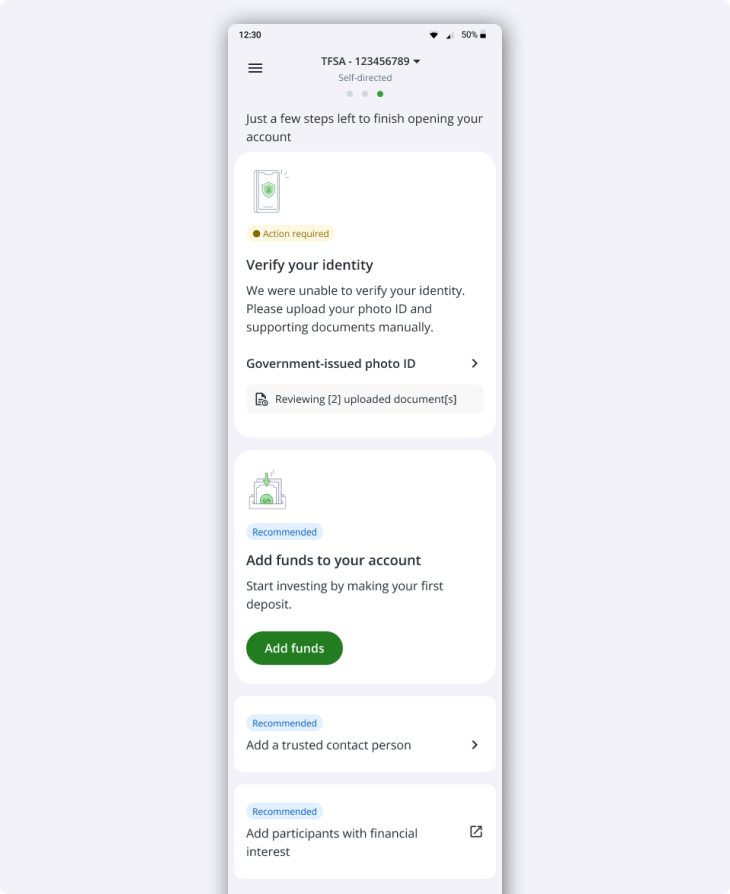
Note: The information in this blog is for educational purposes only and should not be used or construed as financial or investment advice by any individual. Information obtained from third parties is believed to be reliable, but no representations or warranty, expressed or implied, is made by Questrade, Inc., its affiliates or any other person to its accuracy.
Want to dive deeper?
Explore the many different ways you can deposit funds to your Questrade account(s).
View lessonRead next
Discover all of Questrade’s trading platforms and decide which one is best suited for you, and your investment style.
View lessonExplore
Understand the fundamentals and major concepts in investing to help you build a solid investing foundation.
View lessonNeed help? We're here.
Tip: Questrade employees will never ask for your username and password.
Toll-free within Canada
From the U.S.
International
Phone Hours:
Monday - Friday 7:30 AM to 8 PM ET
Saturday & Sunday 10 AM - 4 PM ET
Email:
Get in touchVisit the Questrade Centre
5700 Yonge St, North York, ON M2M 4K2
In-Person Hours:
Monday-Friday, 9 AM to 5 PM EST
Need help? We're here.
Tip: Questrade employees will never ask for your username and password.
Toll-free within Canada
From the U.S.
International
Phone Hours:
Monday - Friday 7:30 AM to 8 PM ET
Saturday & Sunday 10 AM - 4 PM ET
Email:
Get in touchNeed help? We're here.
Tip: Questrade employees will never ask for your username and password.
Toll-free within Canada
From the U.S.
International
Phone Hours:
Monday - Friday 7:30 AM to 8 PM ET
Saturday & Sunday 10 AM - 4 PM ET
Email:
Get in touchNeed help? We're here.
Tip: Questrade employees will never ask for your username and password.
Toll-free within Canada
From the U.S.
International
Phone Hours:
Monday-Friday 4:00 AM to 8 PM EST
Need help? We're here.
Tip: Questrade employees will never ask for your username and password.
Phone Number:
Toll-free within Canada
Phone Hours:
Monday - Thursday, 8 AM to 8 PM EST
Friday, 8 AM - 5 PM EST
Trading services will only be available from
8 AM to 5 PM EST
Holiday Closures:
Email:
Get in touchWorking on a news story or article about Questrade?
The media team is here to help.
Email:
Get in touchHave a general question? Reach out to us
on social media. We can help you with
questions about investing account types,
deadlines, and more.
For security reasons, we cannot
provide
specific details about individual accounts,
holdings, or funding over social media,
nor can we provide investment advice.
Facebook Messenger:
Twitter:
